Withdraw Skins from SkinsMonkey Ci
Secure and Efficient Withdrawal Process
At SkinsMonkey Ci, we understand the importance of a smooth and secure withdrawal process for your CS2 skins. Our platform is designed to make transferring items to your Steam inventory as seamless as possible. Here's what you need to know about withdrawing skins:
Step-by-Step Withdrawal Guide
- Log in to your SkinsMonkey Ci account
- Navigate to your inventory section
- Select the CS2 skins you wish to withdraw
- Click on the "Withdraw" button
- Confirm your Steam trade URL (ensure it's up to date)
- Review and accept the trade offer in your Steam client
Important Considerations
- Ensure your Steam inventory is set to public
- Double-check your trade URL for accuracy
- Be aware of Steam's trade hold periods for new devices
- Withdrawals are subject to our platform's terms of use
Remember, SkinsMonkey Ci prioritizes the security of your trades. Our withdrawal system is designed to protect both buyers and sellers in the CS2 skins trading ecosystem.
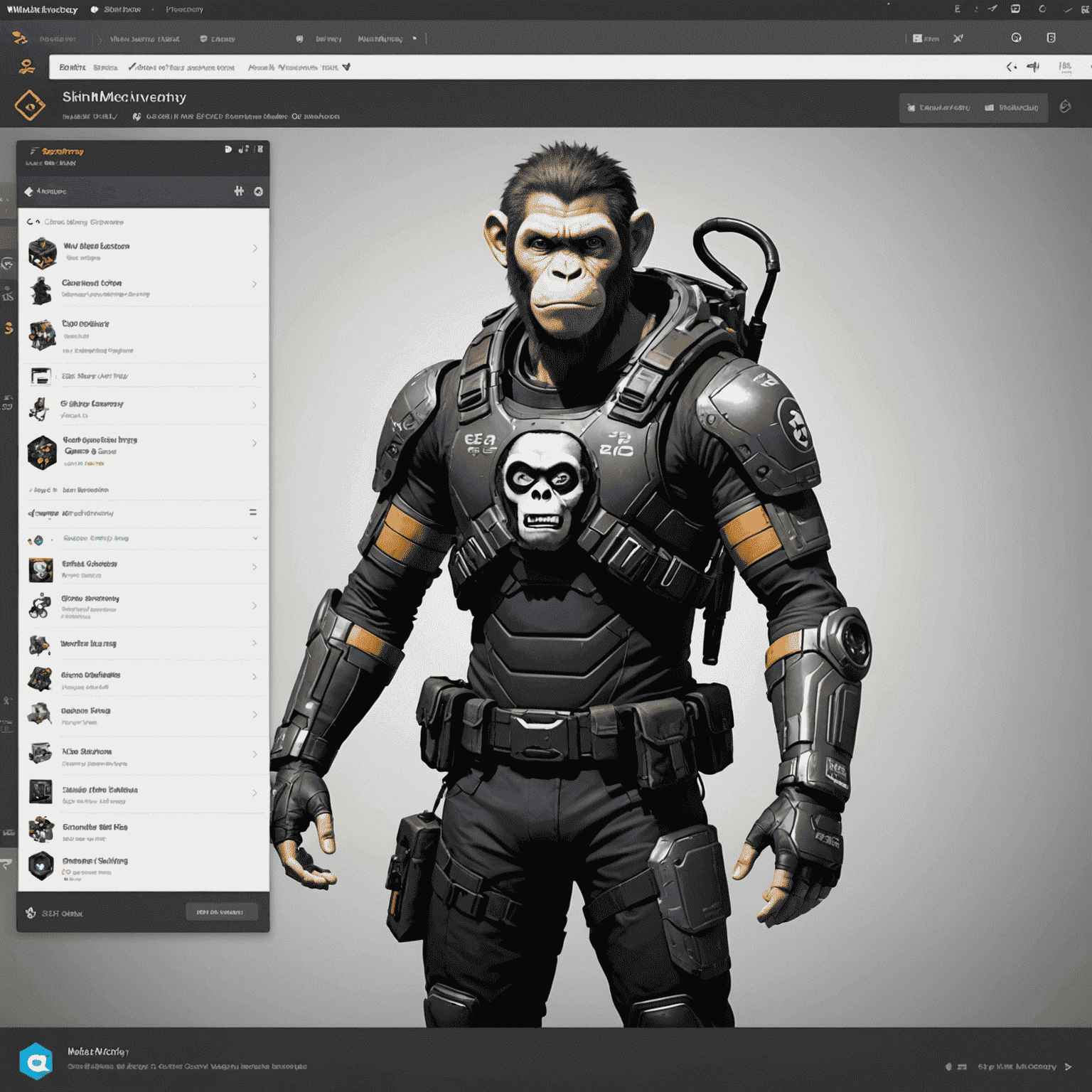
For any issues or queries regarding skin withdrawals, please don't hesitate to contact our support team. We're here to ensure your trading experience on SkinsMonkey Ci is smooth and satisfactory.