Deposit CS2 Skins
How to Deposit Your CS2 Skins
Welcome to SkinsMonkey Ci's secure marketplace. Follow this step-by-step guide to add your CS2 skins to your account:
- Log in to your SkinsMonkey Ci account
- Navigate to the "Deposit" section in your dashboard
- Connect your Steam account (if not already linked)
- Select the CS2 skins you wish to deposit
- Review the estimated value of your skins
- Confirm the deposit transaction
- Wait for the trade offer from our bots
- Accept the trade offer within the given timeframe
- Your skins will appear in your SkinsMonkey Ci inventory
Important Notes:
- Ensure your Steam Trade URL is up-to-date in your account settings
- Only deposit skins that you own and have the right to trade
- Double-check the skins you're depositing before confirming the transaction
- Our system automatically values your skins based on current market rates
Security Measures:
At SkinsMonkey Ci, we prioritize the security of your CS2 skins. Our marketplace employs state-of-the-art encryption and secure trading protocols to ensure your items are protected throughout the deposit process.
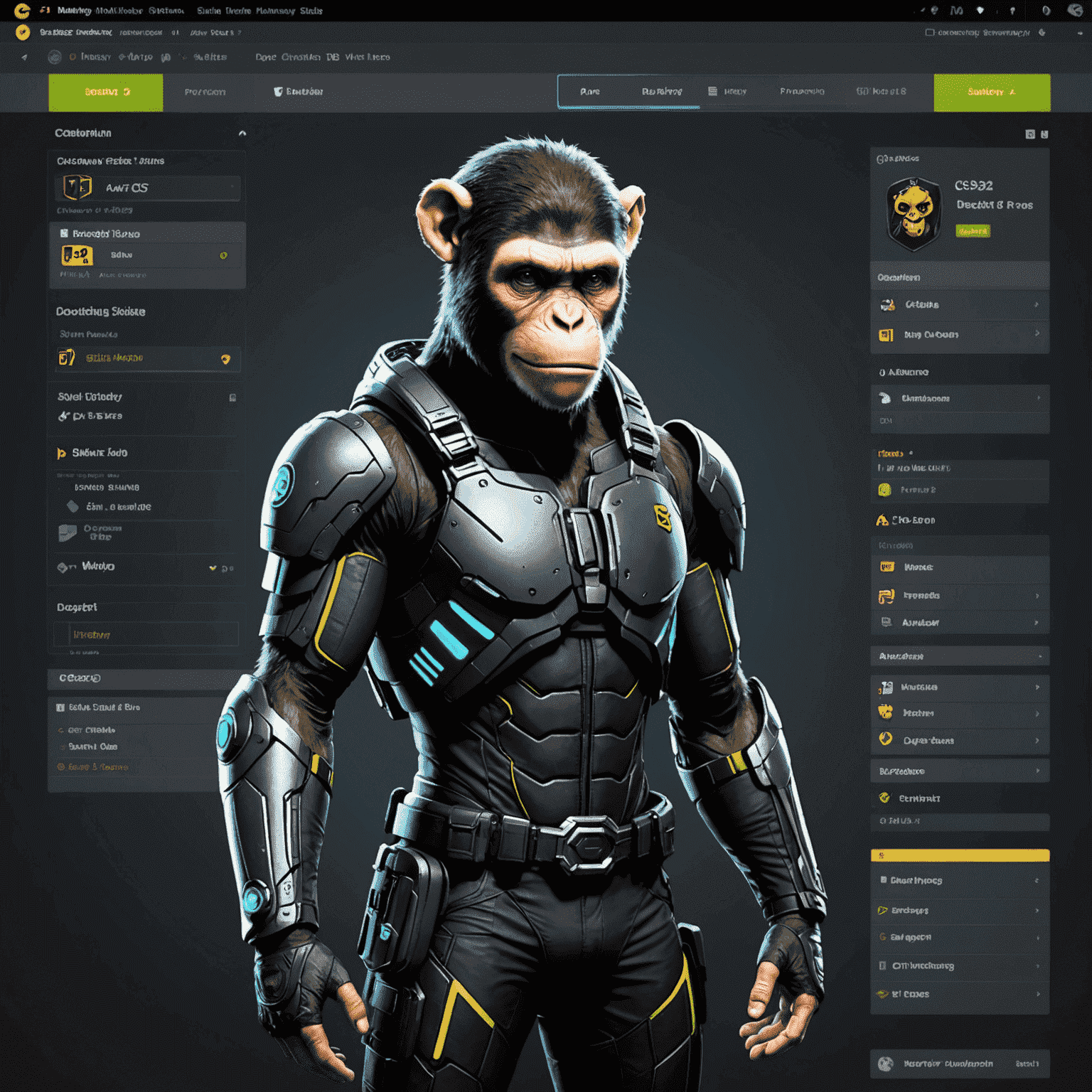
Remember: SkinsMonkey Ci is not affiliated with Steam or Valve Corporation. Always trade responsibly and refer to our Terms of Use for more information on trading policies.